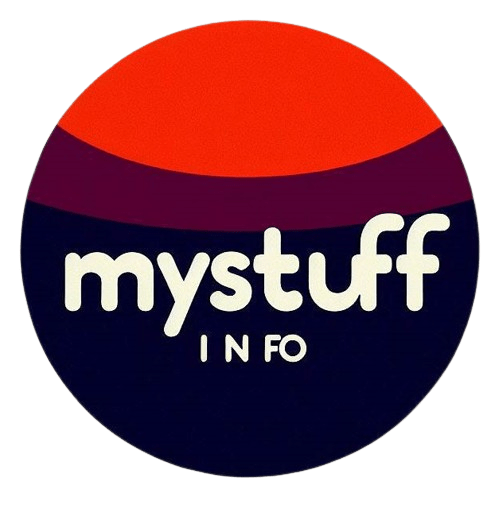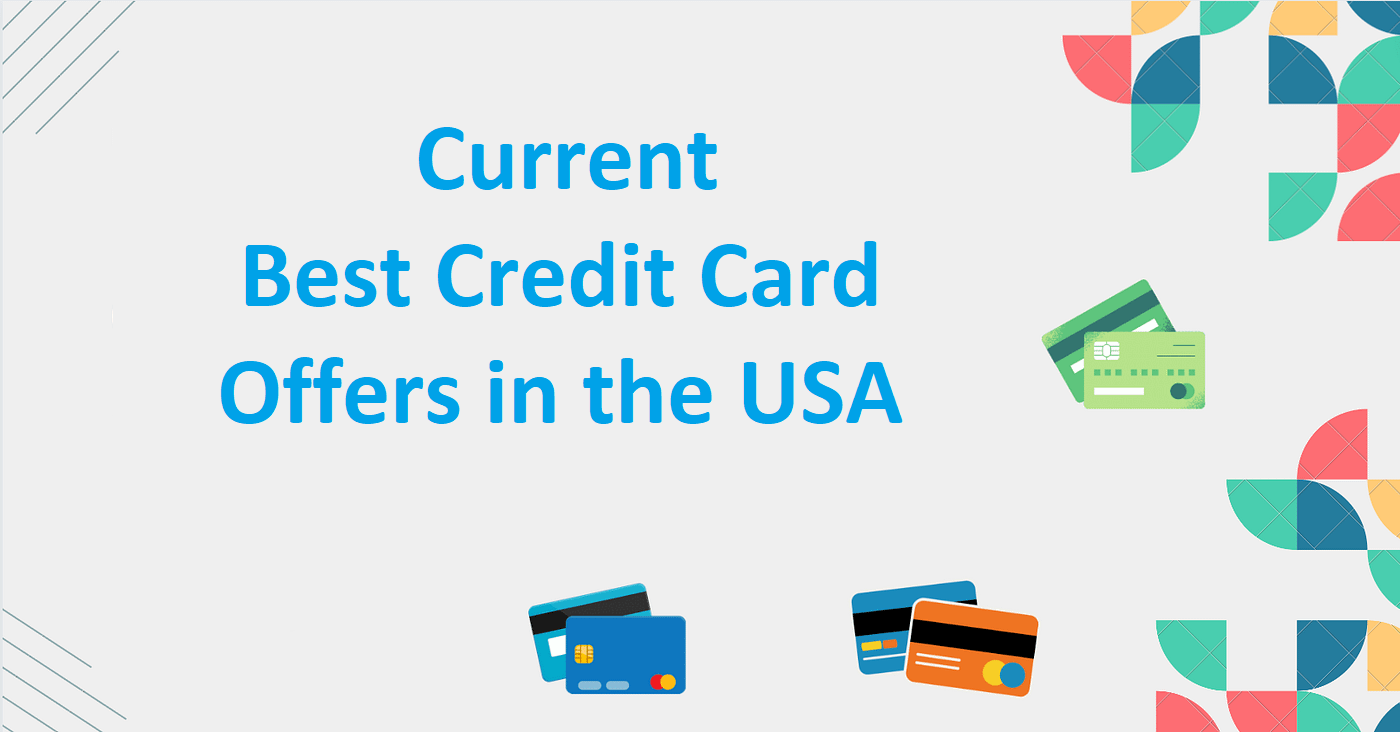Chromebooks are becoming increasingly popular, and with that comes the need for video editing software that is compatible with the platform. Luckily, there are several free video editors for Chromebook that offer a range of features to suit all levels of expertise.
From the user-friendly interface of CapCut to the cloud-based editing of Flixier and the full suite of editing tools offered by VEED, there is something for everyone.
In this article, we will explore the top free video editors for Chromebook and help you find the perfect match to unleash your creativity.
Free Video Editors for Chromebook
Chromebooks provide a variety of free video editing tools ideal for beginners or those on a budget. Let’s explore some of the best free video editors available for Chromebook:
1. WeVideo
WeVideo is a flexible video editing tool that operates in the cloud, making it accessible across different devices. It’s suitable for users of all levels, from beginners to more advanced editors, and is commonly used in educational and personal projects.

Pricing: A free version is offered; premium plans begin at $89 per year for a subscription.
Key Features:
- Multi-platform editing available through a cloud-based service
- Access to a wide range of stock content from the library
- Green screen effects for creative editing
- Collaborative editing features for teamwork
- Supports standard video resolutions (available in paid versions)
Pros:
- User-friendly interface ideal for beginners
- Cloud-based editing enables access from anywhere
- Collaborative features support team projects
Cons:
- Free version offers limited features
- Watermark is included in videos exported with the free version
- Subscription required for access to advanced features
2. Clipchamp
Clipchamp is known for its straightforwardness and effectiveness. It features a user-friendly interface, making video creation look professional and easy, even for beginners. With customizable templates, starting and finishing projects is quick and simple.

Pricing: Free version offers basic features, while premium assets and templates are available for $11.99/month.
Key Features:
- Customizable templates
- Basic video editing tools (trimming, cutting, etc.)
- Easy-to-use interface
- Export videos in standard, 4k, and 2k resolution.
Pros:
- Ideal for quick and simple video projects
- Templates make video creation easier
- Suitable for creating Facebook, LinkedIn, and Instagram videos.
Cons:
- Limited advanced editing features
- Some templates and assets are premium-only.
3. KineMaster
KineMaster is a robust video editing tool originally created for mobile devices but works equally well on Chromebooks. It enables users to manipulate multiple layers of video, images, and text, offering more control over editing.

Pricing: Free version offered; premium features accessible through a $3.99/month subscription.
Key Features:
- Editing multiple layers for videos, images, and text
- Live recording and editing capabilities
- Diverse transition effects available
- Adjusting the speed of video clips
- Chroma key function for green/blue screen effects
Pros:
- Access to advanced editing features in a free tool
- Intuitive interface, suitable for intermediates
- Supports high-resolution video editing
Cons:
- Some advanced features require a subscription
- Watermark present in the free version
4. PowerDirector Essential
PowerDirector Essential is a versatile video editing software suitable for both beginners and advanced users. Its intuitive interface and powerful editing tools make it popular among users. With high-quality output and a wide range of editing options, PowerDirector is a standout choice.

Pricing: Free version available; additional features and content packs are available for $4.58/month.
Key Features:
- Diverse selection of video effects and transitions
- Multi-track timeline for precise editing
- Chroma key and green screen functionalities
- Motion tracking and video stabilization features
- Support for 4K and 3D videos
Pros:
- Feature-rich, catering to various project types.
- Produces high-quality video output.
- Receives regular updates with new features.
Cons:
- Some features may overwhelm beginners.
- Free version includes a watermark.
5. OpenShot
OpenShot is an open-source video editor suitable for beginners and experienced users alike. It features an easy-to-navigate interface and essential editing tools. It’s known for its cross-platform compatibility.

Pricing: OpenShot is completely free to use.
Key Features:
- Easy-to-use interface
- Drag-and-drop editing
- Unlimited tracks/layers for complex projects
- Keyframe animation capabilities
- 3D animated titles and effects
Pros:
- Free and open-source
- User-friendly for beginners and intermediates
- Supports various formats and works on different platforms
Cons:
- May lack advanced features found in premium software
- Performance may vary depending on system specifications
6. Shotcut
Shotcut is a free, open-source video editor known for its extensive feature set. It caters to users seeking greater control over their editing process, offering advanced functionalities such as color grading, filters, and a wide array of audio editing tools.

Pricing: Completely free to use.
Key Features:
- Supports diverse video formats
- Advanced audio editing capabilities
- Color correction and grading tools
- Comprehensive filter and effects options
- Multi-format timeline for flexible editing
Pros:
- No need for import, or editing directly on the timeline
- Offers extensive customization and control over editing
- Receives regular updates and has an active community for support
Cons:
- The steeper learning curve, not as beginner-friendly
- The interface may appear outdated compared to other options
7. Magisto
Magisto is an AI-powered video editing tool focused on simplicity and speed. It’s perfect for fast video creation, using AI to analyze and edit your footage for social media, blogs, or marketing.

Pricing: Free basic version; premium features for $12/month.
Key Features:
- Automated video creation with AI-driven editing
- Diverse selection of themes and styles
- User-friendly interface ideal for beginners
- Seamless integration with social media platforms for effortless sharing
Pros:
- Quick and easy video creation process
- Ideal for social media and marketing video content
- AI-driven tools ensure professional-looking results
Cons:
- Limited control over the final edit compared to manual editing
- Some advanced features require a premium subscription
FAQs
Q1: Are there any good free video editors available for Chromebooks?
- Yes, there are several excellent free video editing options for Chromebook users that offer various features to edit and enhance videos without costing anything.
Q2: What features can I expect from free video editors for Chromebooks?
- Free video editors for Chromebook typically offer basic editing tools like trimming, cutting, and merging clips, along with transitions, effects, and text overlays. Some may also provide advanced features like chroma-keying and audio editing.
Q3: Do free video editors for Chromebooks have any limitations?
- While free video editors offer a range of features, they may have limitations compared to paid software, such as fewer advanced effects or export options. However, they still provide ample tools for basic video editing needs.
Q4: Can I export videos in high quality with free video editors for Chromebooks?
- Yes, many free video editors for Chromebook support exporting videos in high quality, including standard and HD resolutions, allowing you to create professional-looking videos.